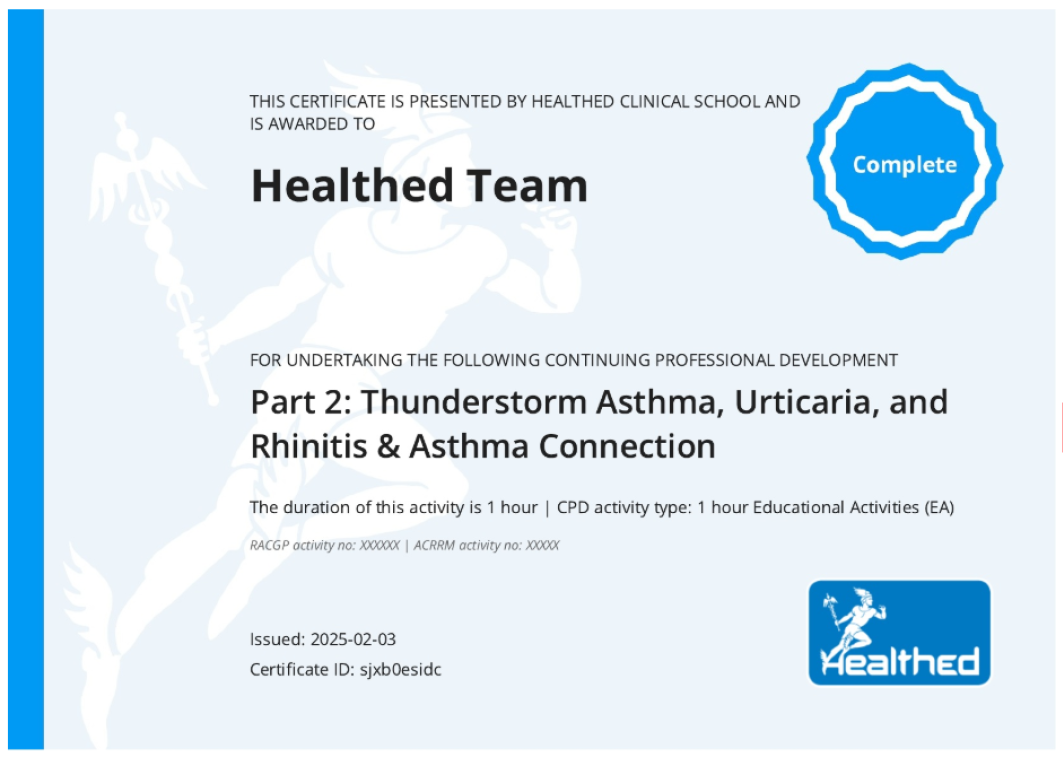Support and Instructions
How to complete a module
Welcome to Healthed's online learning platform.
This page provides essential instructions to assist you in navigating the module effectively.
You can stop and resume your progress in a module at any time. The module will track and remember your progress, even when you log out. You will be able to access a module and its resources at anytime from your Healthed Clinical School dashboard, even if you have completed a module.
Each lesson in a module is designed to maximise and reinforce your learning. All sections of the module are optional and you do not need to complete them in the structured order. However, if you wish to claim CPD or be issued with a certificate, you must complete all sections in the module.